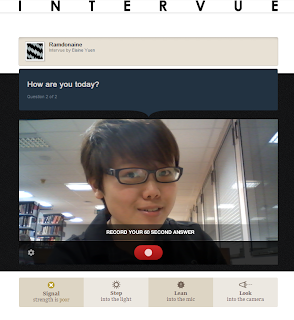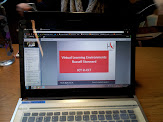What is Word Cloud?
 |
| This is an example of a word cloud? What do you think the topic is about? |
Word Cloud turns text into a visual representation or an information graphic. They are easily created by pasting text in any language into a free word cloud generator, such as Wordsift and Wordle. The word clouds, or visual representations of text, give prominence to words that appear more frequently from the original text – in other words, the more frequently a word appears in the text, the larger its size in the visual design. Besides, users can normally print out their clouds or embed them into their blogs or websites.
Introducing WordSift. How to use it?
WordSift (http://www.wordsift.com/) is an online word cloud generator that I found very useful in certain aspects in teaching language. Its webpage is very straight forward and easy to use. There are just two steps to create your own word cloud:
- Copy your text and paste it in the box at the homepage
- Press "sift" to visualise your text
These are all you have to do! ;)
Why do teachers and students like WordSift?
The following are some of the functions that WordSift can perform:
Concordance Analysis
1. If any of the words in your word cloud is clicked, you will be shown at the bottom of the page that how this particular chosen word is used in the text that you have pasted in. it is effectively concordance analysis of the words in the text. Hence, it is a potentially great tool in just focus on a/ some word(s) and teachers can use this opportunity to highlight the different usages of the same word in the passage to their students.
As soon as the word "Atmosphere" is being chosen, WordSift will automatically show you where this particular word is used in your text.
Organise words based on Frequency of use,
Alphabets and Genres
 |
| Word Cloud for a text about Greenhouse Effects |
Besides, WordSift enables users to organise the words based on their frequency of use in English. In this way, students can straight away view the differences very clearly and learn some of the most common words used in English. To organise the words, you can just click on “common to rare” or “rare to common”. In addition, you can also organise the words alphabetically and you can also use it to analyse words from different genres. For example, you can choose to highlight all the words related to either Science, Math, Academic Writing, General Services and etc. (See below)
 |
| After I clicked on the "Science" button in the "Mark" column, all the words related to Science is highlighted in RED colour |
Show words related images, videos & Thesaurus
What's interesting is, WordSift will present a series of pictures and videos which are related to the selected words in order to assist the users to understand the words meaning quickly and more in depth. Moreover, if you click on any of the words in the word cloud, you will also see a visual thesaurus where the word and its related meanings are shown pictorially.
When I click on the word "atmosphere",
images and videos related as well as thesaurus are shown at the bottom of the page.
How can WordSift be used in an ELT context?
Prediction

- The teacher creates a cloud and then show it to the students in the class.
- Based on the cloud, students have to predict what the topic is or what the content of the text might be.
- Perhaps some comprehension questions can be asked by the teacher as well, and students have to predict the answers by referring to the cloud.
Dealing with vocabulary

- You can paste a text which you want your students to read later into WordSift and produce a cloud.
- Then, ask the students to look at the cloud and choose 3 words they do not understand.
- It is time saving and easier for the teacher to deal with the vocabulary problems since students do not need to read through the whole text but instead, just look for the unfamiliar vocabulary items within the 50 most frequently used words in the text.
- It is easier for teacher to mainly focus on the most common/ important keywords in the text because those words are put in a larger font size. Therefore, teacher can only choose to explain the meaning of the big-sized words to students. Whereas the rest can be skipped since do not understand about the meaning of those words would not really affect the students' comprehension of the text.
Comparisons
- Get students to make word clouds of their own essays. They can make them at home, print them out and then bring them into the class.
- In the class, students can be put into pairs.
- Have Student A to predict 3 contents of the essay from student B’s cloud and student B does the same with student A’s cloud.
- ** If all the students have written the same composition, then students could compare their clouds to see which words they have in common and write them down in a list.
Some limitations of wordsift
- Not colourful enough / Only have one font type
The cloud produced are all in green colour and if you clicked on some words or genres, those word will change to red colour. That's it! Hence it would be kind of boring for students because most students like colourful stuffs with pictures.
2. The clouds produced are not in certain shape but randomly arranged.
Unlike Tagxedo and Wordle (another two word cloud generators), Wordsift does not have the function to arrange its cloud into certain shapes and therefore, makes the appearance of the cloud rather dull.